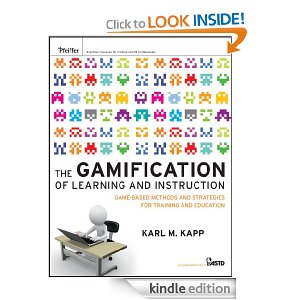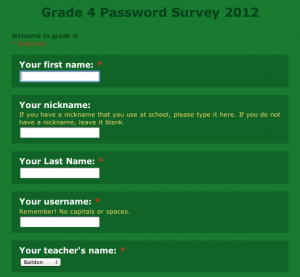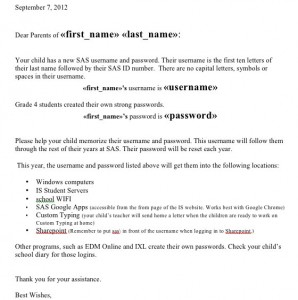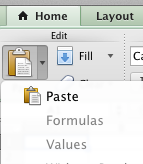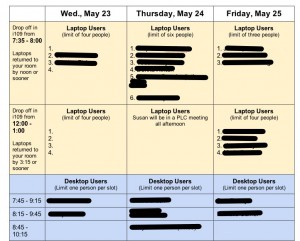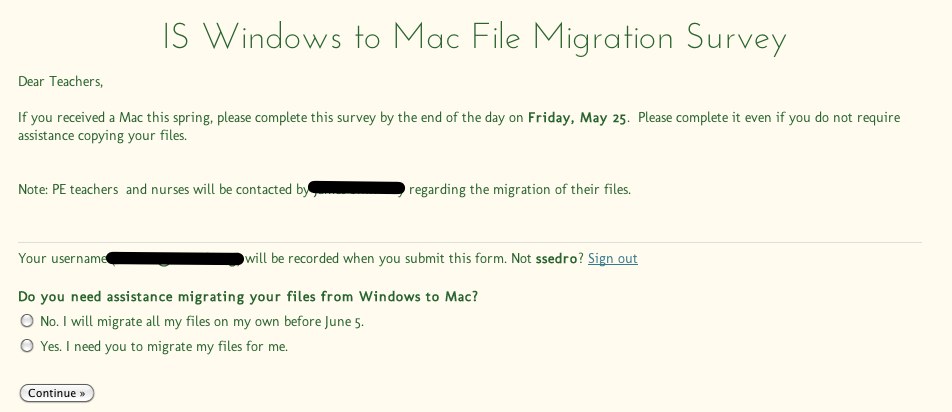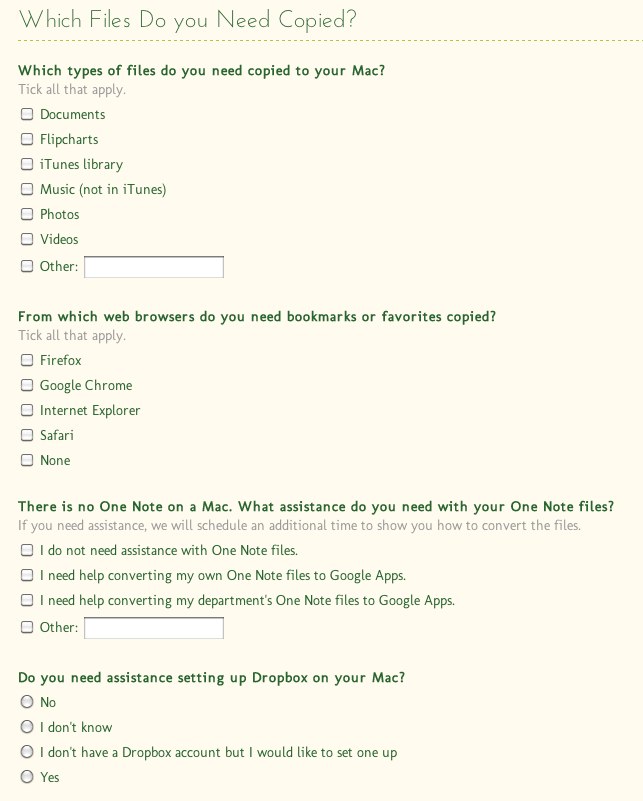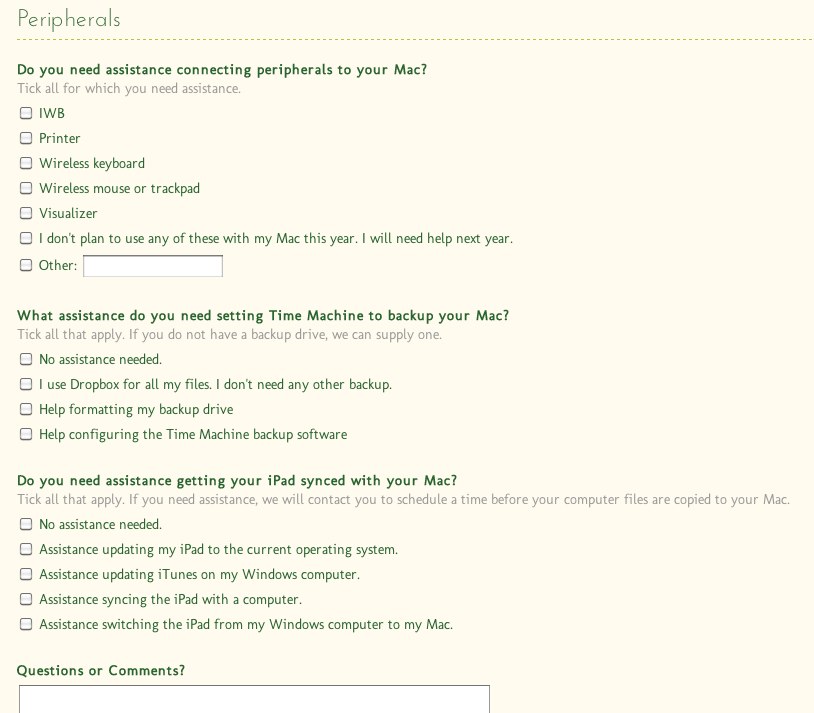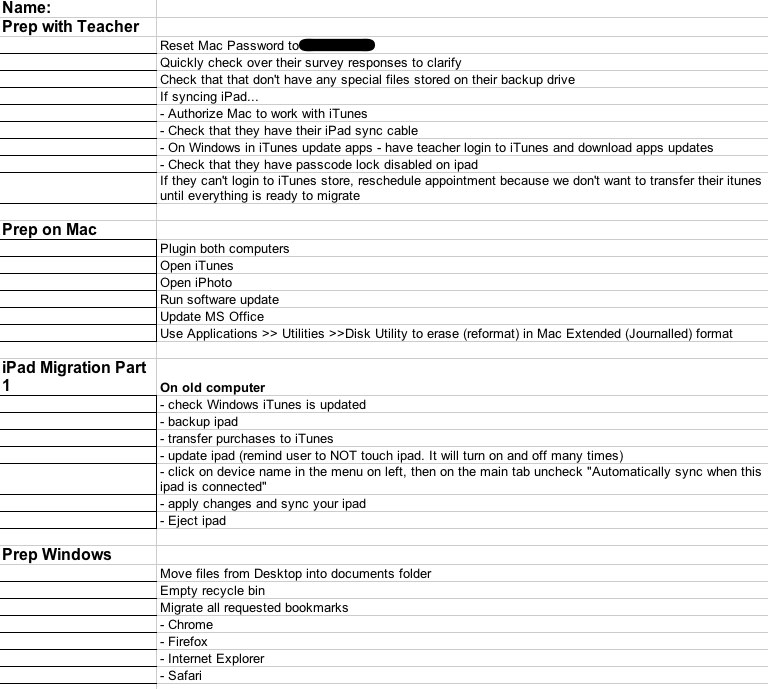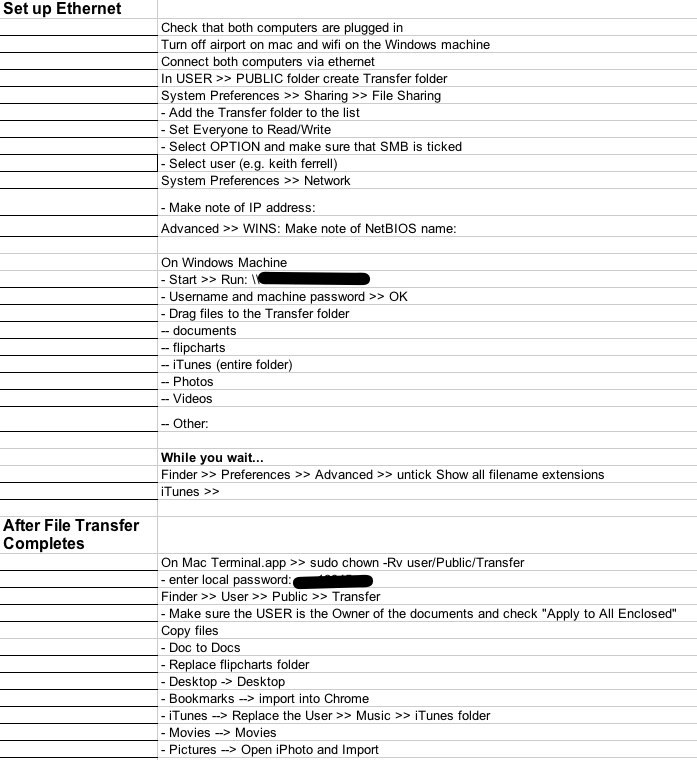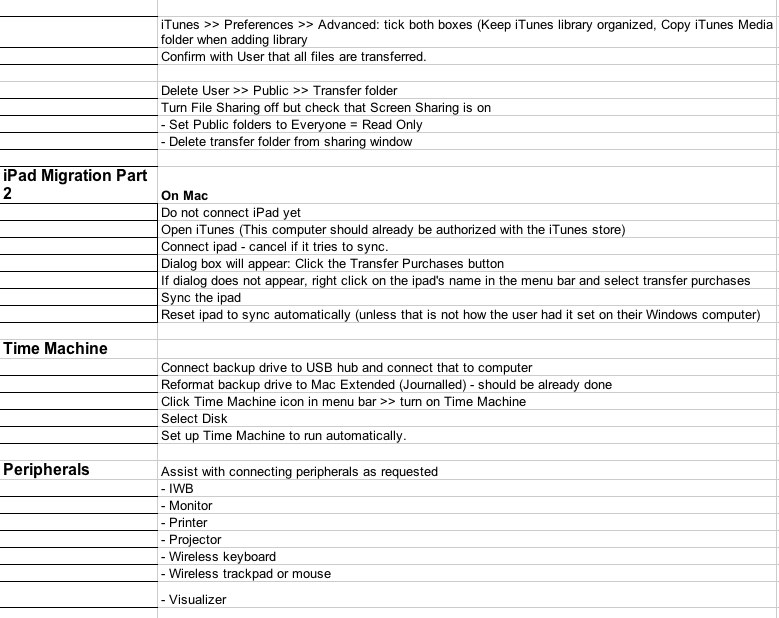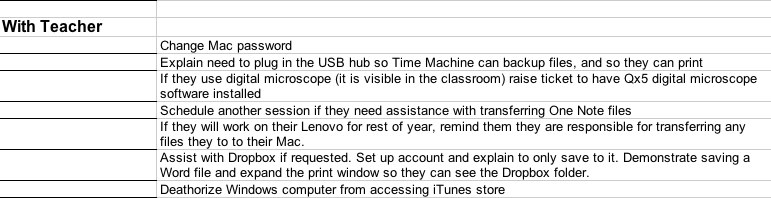The graphics aspect creating a game has been troubling me. I have neither the time nor the skills to create the graphics. I’m not talking video game, just graphics for a much lower tech game. One day earlier this month, I was home sick and drafted this proposal…
Background
Three changes at school are leading me to gamify part of my curriculum. First, our schedule has changed. Instead of seeing each student weekly, I now see them every 12 school days. In other words, not so much. That leaves less time for parts of our curriculum. Second, my job title has changed. I am now a tech coach, so I am helping teachers prepare to lead their own tech-infused lessons. Third, a change in the homework policy has fewer teachers assigning typing as homework.
The Big Idea
So, I am trying to gamify part of my curriculum. I want to add game elements (a story, quests, leaderboard, badges, leveling up to earn privileges, etc.) I am still sorting out the details but I want it to be a “super heroes undertaking quests of their choice” type of game. After I have the basic game working I hope to add guilds and other cool things to help them gain collaboration and appropriate online social skills.
I haven’t finalized my platform yet. I suspect I will use Edmodo as our main communication space. I will embed Google Docs into it. Otherwise I will use a blog or website.
To give the game a cool appearance and to unify the various pieces I have two graphic design projects.I am thinking of posting on wants ads to find a graphic artist to create the characters for a gamification project of mine. The project isn’t fully planned yet but I may soon be ready to start drafting materials.
- Any ideas on what should be added to the project description below?
- Know anyone who’d want to do it? I was thinking of posting it on Want Ads to see if anyone knows a high schooler with the skills to do it.
- What is reasonable payment for the base project?
- How about a price for the badge projects? Would you combine it with the character project or keep them two projects separate?
Project 1: Design the Characters
- Variety within a common style. The characters should all be in the same style of illustration. Since I hope to appeal to a wide variety of fourth graders the super hero characters will cover a wide range such as the ones below
- warrior/knight
- wizard
- fairy/princess
- sporty/athletic
Specifics
- 5 characters (4 middle schoolers and a pet). Includes 2 boys, 2 girls and a cool pet of either gender. Since we have a multicultural student body, these characters should represent that diversity in skin tone. However, we are not limited to normal human skin tones.
- 3-4 poses for each character and 3 group shots. Poses should make it easy to “decorate” the publicity posters, quests, leaderboard, etc. Would be cool if each graphic were shaped like the character rather than rectangular but I can work with either.
- Banner heading that includes title in a stylized font and the five characters. Would be helpful to have it be scalable so I can stretch it to fit across a page or shrink it to be a log in the corner. Alternately, these could be separate graphics. Working title is Tech Hero Academy but that may change.
- Format: Graphics need to have a transparent background and be useable in the locations listed below so they need to be in .jpeg, .gif or .png format :
- in Google Docs
- In Google Sites
- in Microsoft Word or Pages
- Media: The graphics may be computer-generated or hand drawn/painted, etc and then brought into a graphics program to be digitized and have transparent background added.
Project 2: Badges
To give the kids choice, I plan to have quests. As they complete quests I would like to have badges they can add to their blog. In appearance, I am picturing something along these lines: http://www.classbadges.com/ but I’d like the badge title on the badge. I can create these myself using ready-made icons, but ones created for the game would be cooler. I will not know all the quests when the game starts. I’d like to purchase them in batches of 5 for a set price per batch. I envision quite a few badges during the year, maybe 15 to start with.
- Style: Same style for all so they all seem to belong to the game. The only thing different between badges should be the image in the middle. However, might want different border color for different types of quests. Might want different shaped badges to indicate level of badge (e.g. novice, apprentice, master, adept). Colors and images designed to appeal to a 9-11-year-old.
- Tied to the individual quest. Don’t want a pair of sunglasses on a keyboarding quest.
- Graphics need to have a transparent background and be useable in the locations listed below so they need to be in .jpeg, .gif or .png format:
- in Google Docs
- In Google Sites
- in Microsoft Word or Pages
- Edmodo
- Pricing: I’d like a base price for the first 15. Those will take longer as we figure out the basic style, fonts, border colors, etc. After that, I’d like to purchase in sets of 5 as needed. Those should be quicker to make since the main details will all be tied down.
Last week I was at the amazing Learning 2.012 conference in Beijing, China. I attending Adrian Camm’s extended session on gaming. His knowledge is wide and deep so the session taught me much. I especially appreciate the resources he shared, including 3DGameLab. Trying to figure out how to get started there lead me to the 3D Gamelab Guild Site and its newsletter. That lead me to an online book club that has me psyched.

The Level Up BC book club focuses on reading books about gaming and gamification!! I finally have a group of people who are reading the books I am reading and trying to create their own games in an educational setting. Right now we are reading The Gamification of Learning and Instruction by Karl M. Kapp. I already had this book and was reading it on my own so this book club is a real find. At the moment we are tweeting powerful quotes from the book. You can find them with the hashtag #levelupbc. We also have side challenges that allow us to level up.
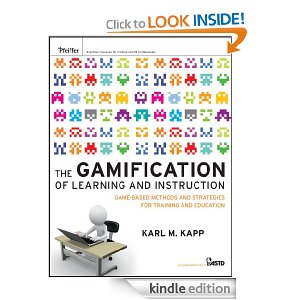
Another component of this group is a wiki on which people share the games and gamification they are trying. I am getting good ideas from reading other members’ posts on the wiki. Seeing their plans spurred me to take a few more steps on my own. I’ll post more regarding that soon.
The start of the school year derailed my gaming thinking a bit. Now that the year is launched, my mind is going back that way thanks to some good reads.
I’ve been listing to Jane McGonigal’s Reality is Broken from Audible.com. She is helping me broaden the scope of the game I want to make for my students. I see now that although my main impetuous was to give them a motivating reason to work on their typing skills, I also want it to be a tool to further their digital citizenship skills and their tech skills. I’d also love it if some happiness hacks fit into it.
I’ve been reading A Theory of Fun for Game Design by Ralph Koster and Will Wright on my iPad. It is a fun read and it is giving me a good overview and some interesting details. I may write about them some other time, but not today.
Last summer I read a bunch of The Multiplayer Classroom: Designing Coursework as a Game. The book follows writer, game designer and college professor Lee Sheldon’s experiences of teaching his college course as a game. The book was published in spring 2012. I really valued seeing how the game changed from one term to the next to address problems with earlier designs. I found all the vignettes from different classrooms useful and interesting. This book is the most practical of the books I’ve read. Reading how other people’s class games have evolved is helping me think through my own game. I wish this book was available in digital format so that all my notes and highlights were in one easy-to-view place.
I think my main platform will be Edumodo. It will allow my students to only know each other’s screen names. None of our school platforms such as Blackboard or Google Docs would allow that. It also has built in messaging which gets around my students’ lack of email, and built-in badges. I think the kids will like the social networking aspect. I may use the different groups for different strands. However, I will need to front end load more of the digital citizenship stuff. I wouldn’t need to do that so much if the kids didn’t have their own place to post.
I have been told that I can embed google docs into Edmodo. That would be a great way to manage the leader board and make it easy to see. I think parents will like that it is a walled garden. We have a lot of public gardens with our blogs and photos at school. Having a closed one will be useful.
I would love to find a website that helped me create the two super hero guides for the adventures. I’d want to have a few different angles of each, such as standing with arms crossed, pointing towards something. etc. I’d like them to have transparent backgrounds and be in .png or .gif or .jpg format so I could use them in sites, blogs, Google Docs, etc. Anyone know such a place?
I may try to find a HS student interested in creating them for me. I haven’t a clue what a reasonable charge is for that service. Any suggestions?
Third grade is the first year in which our students create their own password for logging into our different systems. Since it is their first attempt, we give them parameters such as, “Choose your favorite animal or favorite color. Make certain you choose one that you can spell correctly.” Then we have them append an important number onto the end of it. The entire password must be 8-10 characters long.
This system has worked well. For the next month, when they can’t remember their password we remind them it is their favorite color or animal and many of them then remember the entire password.
With fourth grade we teach them about strong passwords. We show them the Common Craft Secure Passwords in Plain English video. We purchased copies for each of the coaches for a VERY reasonable price. Lee LeFever is great to work with.
After watching the video we give them additional guidelines to ensure that the password they create will work for all of the following:
- logging in to computers
- accessing the student servers
- accessing our WIFI
- accessing Sharepoint
- getting into their Google Apps account
- logging in to www.CustomTyping.com
As part of this discussion, we tie their actions today to our core values. The students show responsibility by…
- creating a strong password
- sharing the password only with with their parents and teachers, not friends or siblings
They show respect by…
- not asking anyone to tell their password
- working hard to not see or learn someone else’s password
We tie that last one back to standing in line at the ATM. They have all seen how the customers who are waiting stand far back so they do not accidentally see the person’s PIN.
Our students draft their password and then have it approved by a teacher. Next they enter it into a Google Form. Next year I will remember to put the fields in the same order in which I need them for setting up CSV files for Custom Typing.
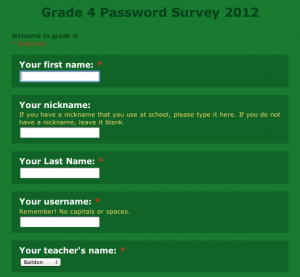

After creating their password, they logged into Google Apps and changed that to their new password. Sometimes Google Apps would surprise us and not accept a password that looked good to us. We’d have the child create a new password and then complete the survey again. I knew to use whichever entry had the latest date stamp.
After Google Apps, we’d have them change their AD password. They would then test it by logging out and logging back in.
The next time we met I had them login to the computer and to Google Apps. We’d change any passwords that weren’t working or were too difficult for the child to type correctly.
In the past I saw all of my students every week. Now I see each class every 12 days. I can see them much more often if the teacher books time with me. Meeting less often is definitely making it take longer for all the login problems to get resolved. Classes who frequently use computers with their teacher are doing well. The others are still struggling. To help with that I created a form letter which went home with those students today.
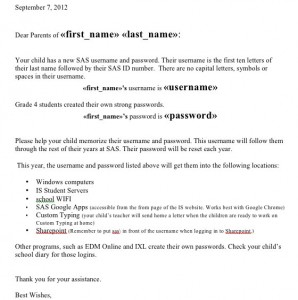
Since the original password survey was a Google Form, my data was in a Google spreadsheet. Unfortunately, my data has all the messiness of student entered data. For the purpose of this form letter, the biggest problem was that some students hadn’t capitalized their names. Rather than spend an hour or more cleaning that up, I downloaded the spreadsheet to Excel. Then I did this for each first name and each last name column.
- Add two empty columns to the right of those columns.
- In the empty column next to the first name data, enter the formula =proper(A2).
- Fill down.
That capitalized the first letter of each name. It looks good, but each cell in the new column really contains a formula, not a name. To fix that, copy that column. Paste it into another empty column using the Paste > Special > Values command. Now you have names, not formulas. Delete the original column and the one with the formulas.
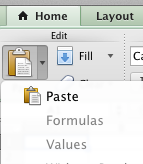
With the data cleaned up, it was quick work to merge the data into the form letter, print it out by class and send it home in the Friday Folders.
If this year is like most, some parents will help their children memorize the credentials and some won’t. Every bit helps.
How do you help students learn about and create strong passwords?
This spring our school is migrating from Windows to Mac. For the next two weeks my teammate and I will be migrating the files of 70+ teachers from their Windows computer to their Mac.
We’ve already had the Out of the Box sessions to get the computers set up. For the past two weeks we’ve brought in outsider trainers after school to provide basic Mac training for our newbies. Now it is time to transfer the files and get down to business.
We had trouble wrapping our heads around how to schedule migration sessions with each teacher. What seemed to make the most sense was to have laptop users bring their computers to my office. I figured I could migrate the laptops in assembly line fashion, getting one started and then moving on to the next. I have a before school time and an over lunch time when teachers can bring me their computers. I have optimistically allowed up to six people to sign up for mornings and four for afternoons. We’ll see how that goes.
While I am doing that, @kferrell is going from room to room migrating desktop users. We scheduled his appointments for 90 minutes but start times are 30 minutes apart. We hope he can get the transfer started in one room, and then start in another room while the first room’s files are migrating. We’ll see if that is overly optimistic since in some rooms we are also migrating their ipad to a new computer and the ipads may need OS updates before we even start migrating files.
I created a sign up sheet in Google Apps. It more complex than I like. I tried to have both the laptop users and desktop users sign up on the same page. If I had it to do again, I’d make separate sign up sheets for the two groups. Even so, we haven’t had many problems with the sign up.
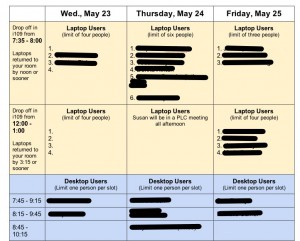
We asked teachers to complete a Google form before their appointment to give us pertinent information regarding what they wanted migrated and what assistance they needed.
I was able to use logic in the Google form so that if teachers indicated they didn’t need help with file migration, the form skipped them past all of the other file migration questions and on to questions regarding peripherals and ipad migration.
Here is the form. Click on the images to view them full size.
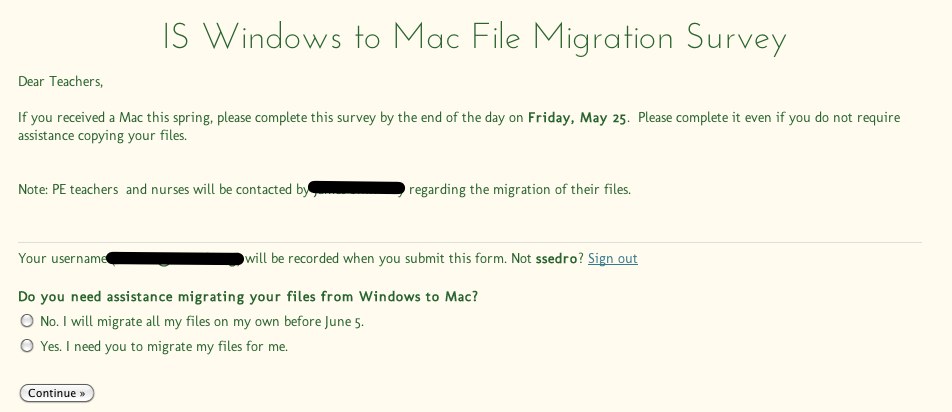
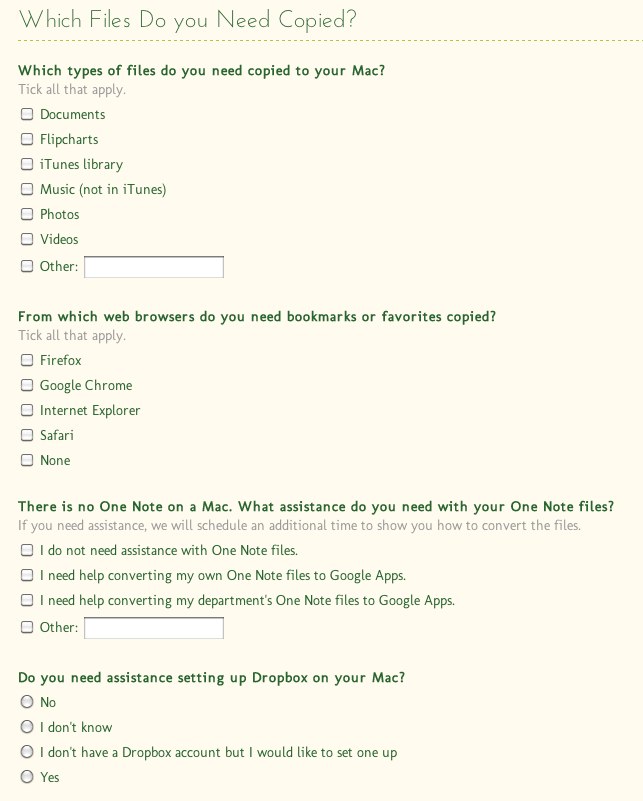

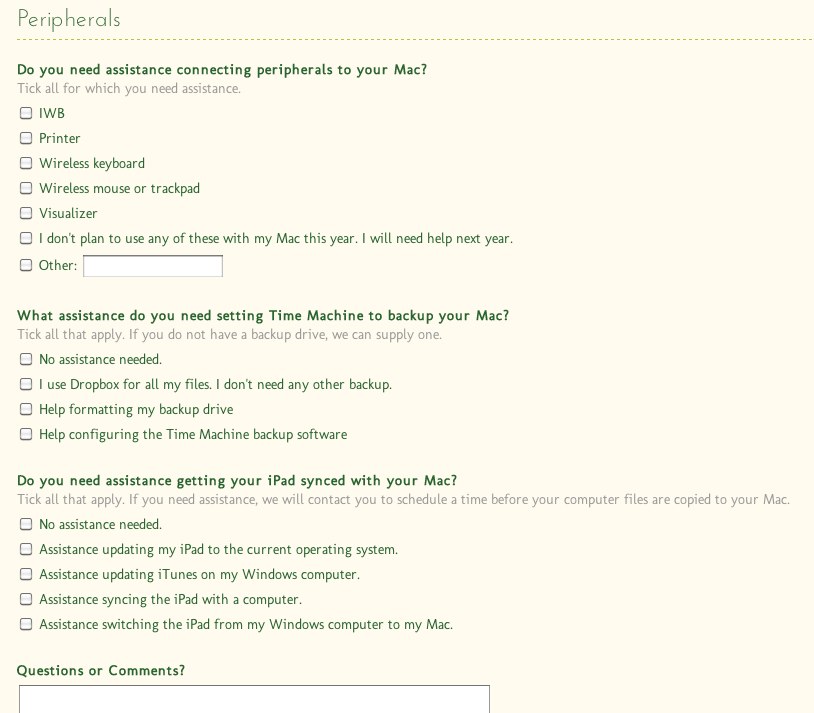
Creating that form took me hours because it required that I really wrap my brain around the migration process. I knew that some teachers would not know how to answer all the questions. Even so, it would get them thinking about the different facets of the migration.
My final task was to create a checklist of the steps we needed to follow for each teacher’s migration. I was fortunate to start with directions from @jayatwood. I, of course, made them longer and more complex. That seems to be what I do.
In my defense, we had more to take into account. My teachers have more peripherals and many of them have ipads that need migrating. Many of those ipads have not been updated to iOS 5.1.1. That needs to be done before we migrate their iTunes library. Teasing apart the steps and sequencing them correctly took a while. I didn’t do too badly.
Here is the migration checklist.
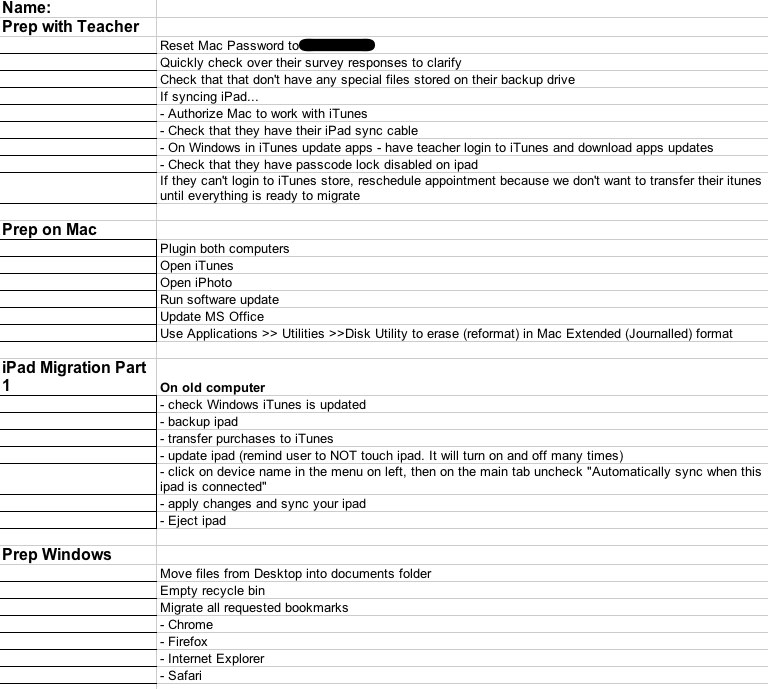
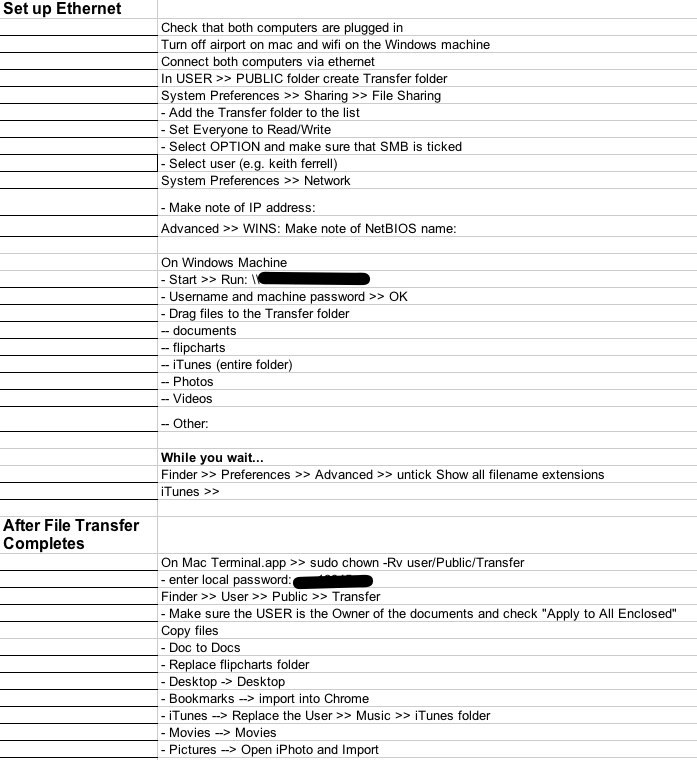
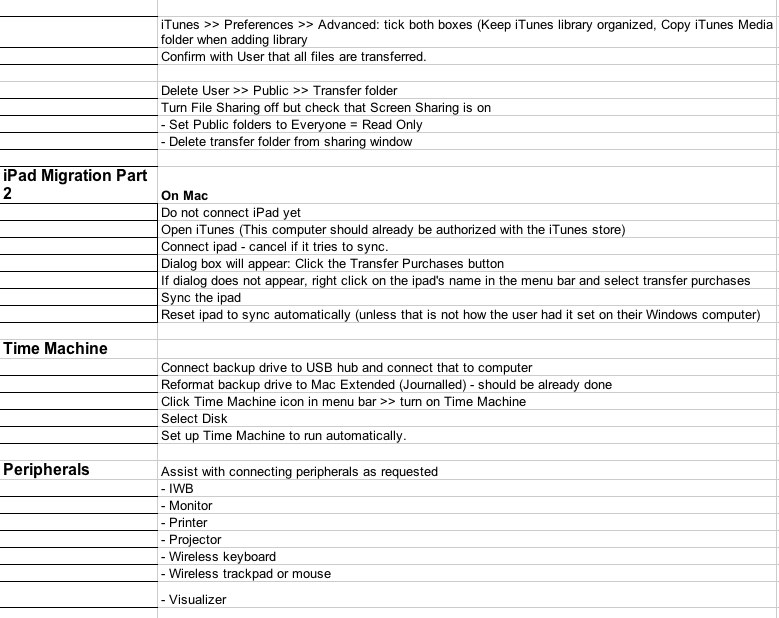
Today was the first day we used the checklist. It worked well. I only made a few revisions to it throughout the day. I printed a copy for each teacher I was migrating today. Looking at the form results I highlighted sections of each form so I knew what that teacher needed migrated. I also wrote in any questions I had regarding what they wrote on the form.
My first two migrations together took about 4 hours from the time they dropped off their computers to the time I was done setting everything back up on their desks. Now that I’ve done it a few times, I expect to whittle 20 minutes or so off the process.
All in all, it seems to be a good process. Transferring via Ethernet is quicker than copying everything to a backup drive and then copying that over to the new computer. We were averaging 50 minutes to move the files between computers today.
If you would like copies of any of the forms, please leave me a comment. I’ll use your email address to send you a copy.
My department tracks the peripherals checked out to the teachers in my division. Each teacher is issued certain items, such as laptop, camera, vizualizer, etc. When teachers leave or when items are at end of life, we collect them back at the end of the school year.
In the past, notifying staff has been time-consuming and wasteful of paper. We would call up each faculty member in Asset Manager, take a screen capture of what was checked out, and then use SnagIt to highlight the items which needed to be returned. Next we would print two copies – one for the teacher and one for us to use during check in so the teacher did not need to wait while we scanned each item back into the system.
In addition to being wasteful of paper, this process had other flaws. The biggest problem was that the official name of an item in the inventory might be rather cryptic, such as Sony BNZ-MW35. We ended up making picture explanations of the different items to clarify it for teachers.
This year, inspired by Steven Katz, I am going paperless. To get started, I created a Google spreadsheet. Across the top I listed the different items that needed to be returned. I was able to use clear terms rather than confusing model numbers. In each teacher’s row, either I ticket the first column to indicate that all items were returned, or I ticked other columns to indicate which items needed to be returned.
I set the share settings on the spreadsheet so that anyone with the link could view the document, but not edit it. I put that link in our End-of-Year checklist that teachers use as part of the check out process. On Monday I will further explain it by posting this blurb in our daily newsletter.
Tech Items to Be Returned
This year, we are not giving each faculty member a print out of the tech items they need to return. Instead, we have created this Google spreadsheet. There is a link to it on your End-of-Year Checklist.
- Check the first column. If it contains a red X, then there is nothing you need to return.
- If the first column is blank, as mine is below, read across looking for other x’s. They indicate which items you still need to return.
- You may return these items any time between now and the end of the day on June 5. You do not need to return them all at once. Keep in mind that the check-in lines are long on the last few days of school.
- Return these items directly to Susan Sedro. Items left unattended might be stolen and would still be checked out in your name.

A few events this year are making this change more feasible. First, we have a new ticketing and inventory management software, EasyCMDB. It is easier to use than Asset Manager . It allows me to pull up any teacher in just a few clicks. The other key event was our introduction of Google Apps and our migration to Gmail. I think most teachers will now be successful using the spreadsheet.
At first I wondered if teachers would be uncomfortable having this information in a public document. I decided that should not be a concern since teachers in a department all receive the same items. We’ll see if that assumption is correct. In any case, this should be more efficient and less confusing for teachers. Here’s hoping it works.
|
|