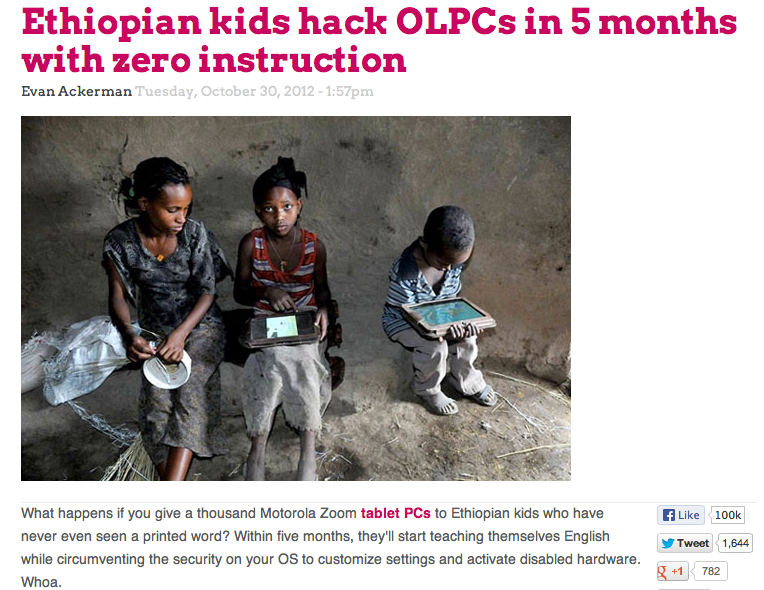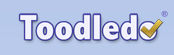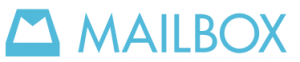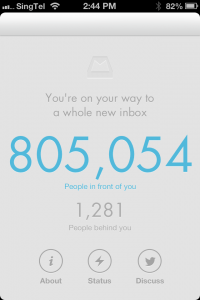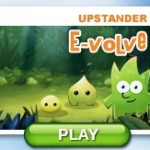It feels like I have been searching for a great task manager forever. The longer I look and test products, the more I feel like Goldilocks…
“This one’s too flat.”
“That one’s too complicated.”
“That one’s too difficult to view.”
…and so on.

Back in my Palm III days I used LifeBalance by Llamagraphics. I loved it. It was the first task manager I had ever used that included context. I’d be out running errands and it would show me that if I was going to Target I should remember to pick up the dry cleaning that was only two blocks away. It also helped my align my tasks with my values and it had a llama for its icon. What’s not to like?
I kept with it until I moved to Singapore. I had a Mac at home, a Windows XP machine on my desk, and an old Palm something in my pocket. Let’s just say that back in 2006 that combo didn’t work. Those three platforms did not share data nicely.
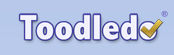 From there I tried a few things and ended up with Toodledo.com. I really like its feature set. It is highly configureable so I could get it to work the way that worked best for me. In my new job, I found I needed sub-task that to keep organized. By go for the pro subscription I was able to get that feature for a reasonable annual fee.
From there I tried a few things and ended up with Toodledo.com. I really like its feature set. It is highly configureable so I could get it to work the way that worked best for me. In my new job, I found I needed sub-task that to keep organized. By go for the pro subscription I was able to get that feature for a reasonable annual fee.
When an iphone finally entered my life, I discovered that quite a few todo apps for the phone could sync with  Toodledo.com. I settled on 2Do because it was well-designed and attractive. That combination worked quite well.
Toodledo.com. I settled on 2Do because it was well-designed and attractive. That combination worked quite well.
Eventually, that system started to break down. I realized the problem was email. When I was a classroom teacher, most of my tasks came from me. I was writing units, reviewing units, scoring assignments, etc. When I became a tech coordinator (and now a tech coach), suddenly the majority of my tasks originated in my inbox. My Toodledo system broke down because I had to copy everything into my task management system. I needed a system which streamlined that workflow.
 I was really excited to read about The Secret Weapon. It was a system that made use of the strengths of Evernote to tame my inbox tasks. It played well with GTD. It was flexible and powerful. It synced between web, desktop and phone. It made use of apps I was already using.
I was really excited to read about The Secret Weapon. It was a system that made use of the strengths of Evernote to tame my inbox tasks. It played well with GTD. It was flexible and powerful. It synced between web, desktop and phone. It made use of apps I was already using.
It took me an entire afternoon to get all setup and move my task lists, but I immediately knew it was a good system. I could email directly from my inbox into Evernote. I could assign tags for context and priority in the subject of the email letter as I forwarded it. It was easy to sort and search. Things were getting done. Life was good.
Then Evernote rolled out a major update. For overall usability it was a brilliant update. For my task management system it was not so good. On my phone, the new views made my tasks more difficult to view. More importantly, the labels, which are essential in this system, were buried multiple click away. Around the same time, Gmail changed its message creation interface. As with Evernote, it is a big improvement for most things, but changing the subject line was more cumbersome and that is a key step in the system I was using. Not too surprisingly, my system started to fall apart not long after the update.
This weekend I started poking around. I still needed a task manager in a major way. Keeping my tasks in my head is a recipe for failure. As I started my search, I revisited Toodledo.com. It is a great system. However, nowhere on its site do I see mention of being able to email tasks into the system. I know that in my current tech coach job, I must have that.
I did a search for task management apps with email. Most of the hits allowed you to email tasks out of the app but not in. I also want something that syncs in the cloud an
And so, my search begins again. For this search, these are my criteria.
Basic Requirements
- cloud sync between computer, web and iPhone
- able to quickly create a task
- not completely flat – I don’t want my home and work tasks in the same list
- able to email tasks from inbox into system.
Desired Extras
- good usability within the app
- recurring tasks
- subtasks
- folders and labels
- able to assign a priority
- multiple filters
- visually appealing or visually neutral (not so cluttered I can scan my list)

First I looked at Good Todo. It is a very slick, flat task manager. You can create tasks in the web app or on your phone. You can send tasks from your inbox. It is organized by time. By default you see today’s tasks. You can view tomorrow, later in the week, etc. When you send tasks from your inbox, where you send them determines where they end up in the system. For example, I could send it to tomorrow@goodtodo.com and the task would appear in tomorrow’s task list. It is very easy to redate a task, and the system is smart enough to move uncompleted tasks to the next day. The interface is uncluttered. The free account allows for two categories so I can separate home tasks from work tasks.
There is a free account that allows you to create 10 tasks per day. The premium account only costs $3.00 per month and gives you unlimited task creation. The iphone app is free. At the moment, this limit is a problem. Once I have the system established I could probably keep to the 10 per day limit. However, right now I need to transfer in my current tasks. Unfortunately, there are more than ten of them. I’m keeping GoodTodo in mind as I continue my search.
My husband mentioned a program he had just read about. While he when scrolling back through sites he often reads to find it, my search turned up Producteev.

Producteev appears to meet everything on my basic and desired requirement lists. Like my Secret Weapon system with Evernote, it not only allows me to send tasks from my inbox. It also allows me to assign me to set the date due, assign priority and apply a task. It has a slew of configurable notifications. If you have it inform you of items that are past due via email or SMS, you can reply “done” and it will be marked as such. It has a free/premium model with most of the premium features applying to workgroups.
The task manager my husband had read about is called Mailbox. It is currently a smartphone app that works with Gmail. Mailbox is in the process of its initial rollout. It looks to have great usability and make powerful use of the phone’s touch interface.
To get on the 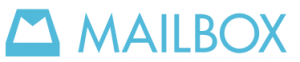 waitlist, download the free app and sign up for a reservation. You can track your progress on the reservation list via the app. I am thinking I will have plenty of time to test out Producteev since this is what the app says this afternoon…
waitlist, download the free app and sign up for a reservation. You can track your progress on the reservation list via the app. I am thinking I will have plenty of time to test out Producteev since this is what the app says this afternoon…
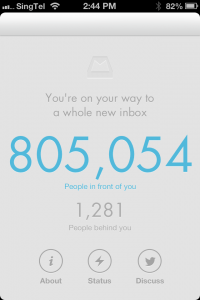
What I can’t tell is if there is any kind of desktop interface. If it doesn’t have that, it won’t be of much use to me since I probably process 60% of my email at a computer and the other 40% on my phone.
Here is the promotional video from their website. No drooling!
Update: My solution above quit syncing between my devices. Fortunately, I discovered that Toodledoo.com does allow me to forward email messages as tasks. Thus, I have come full circle: I am back to using Toodledoo.com on my computer an 2Do on my iOS devices. It is working really well. An addition, today I was finally allowed into Mailbox. I haven’t had time to get my inbox down to zero so I can give it a good test. That is on my list for this week.