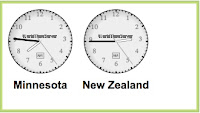A post over at Tech Crunch intrigued me today. It was a post regarding Microsoft paying someone to edit certain pages relating to Open Office Standards in Wikipedia. Microsoft did not tell the person what to write, but this behavior was controversial nonetheless.
As Michael Arrington explained in his post, Microsoft is in an interesting position. Editing a Wikipedia page about yourself is frowned upon. Hiring someone else to edit the page is also a bad idea. The proper way to deal with this is to clear the record in the discussions portion of that page.
I find all of this interesting for a number of reasons.
- I am just starting to work with wikis. I had never even thought about this sticky situation before, but now I can see a need to teach my students about this type of wiki-etiquette.
- I’ve never spent any time reading the discussion section of any page I was using in Wikipedia. Now I see this might be a powerful way to teach students about the strengths and challenges of using Wikipedia as a resource. It could give them clues about how to interrogate a source. It could also help them unpack whatever they were researching in the first place.
- I hadn’t realized that companies such a Microsoft thought Wikipedia had enough impact to warrant this type of intervention.
These are new thoughts for me and I think I’m going to chew on them for a while and to see where they take me. I welcome your comments on it all.
Have you every been to Hafford, Saskatchewan in Canada?
Here is your chance…
Students from grade 2 and grade 5/6 have collaborated on a page in WikiPlaces. They have created an illustrated alphabet of their town from Asphalt through Water. They have taken the photos themselves. This is the most complete page in the entire WikiPlaces wiki. Drop by and leave them a comment.
Three cheers also go out to their teacher who stuck with the project despite numerous technical challenges and unintentional misinformation from me.
(And if seeing their page inspires you, create a free Wetpaint account and add your own page or add on to someone else’s. If you’d like to add a page with your class, click here for teacher suggestions.)
If you spend time making illustrated, step-by-step directions to show your staff how to complete certain tech tasks, then let me share a few programs I started using.
At work on my Windows XP machine I have SnagIt! which is a great screen capture program that lets you highlight, add arrows, and add text to the image after you capture it. It does a lot more than that, actually, but that is how I am using it.
Now that my parents have a Mac at home, I find myself wanting to send them directions but hated the thought of taking all those screen captures, importing them into a word processor, and then saving them out as a PDF or JPEG. I found it especially annoying that using the screen capture tools built into OS X creates a PDF instead of a JPEG. You can open the image in Preview and save it into a different format, but you lose image quality. And you could pull it into Photoshop or Graphic Converter, but I just want to send them some quick directions, not take on a big project.
The good folks at the EdTech listserv gave me good suggestions and I found a few on my own. Let me share them.
InstantShot! from Digital Waters is a free tool for creating screen captures and saving them into the format you want, including JPEG, TIFF and PNG. It is simple to use and works well. Using it already seems like second nature.
However, InstantShot! does not let you mark up the image, so I invested in FlySketch from Flying Meat which cost $20. It is powerful but not as intuitive as I’d hoped. However, they have a good manual and it gets the job done.

After buying it I heard about ImageWell and it is my new favorite tool. It is free and it lets you mark up an image. It also makes it really easy to resize an image and save it into the format you want. It watermarks and adds drop shadows. It packs many features into a compact window and even has iDisk integration. There are other features available for a fee, such as batch processing and being able to work with more than one image at a time. mark up an image. It also makes it really easy to resize an image and save it into the format you want. It watermarks and adds drop shadows. It packs many features into a compact window and even has iDisk integration. There are other features available for a fee, such as batch processing and being able to work with more than one image at a time.
(Note: This is NOT an image capture program. It works with images that you have already captured.)
I’ve already used it to make nifty directions and to add speech balloons to family photos — my cats have never been so talkative.
If you’ve been reading this blog for a while, you may have noticed two recurrent themes: wikis and inspirational procrastination. Today saw the convergence of those themes into one useful project.
Last week I read this great blog article at Common Craft about using a wiki to plan a group trip. I jumped on the idea because I am hoping to meet my sister and parents in New Zealand at some time during the 2007-2008 school year.
Planning this trip could be a bit tricky. None of us have been there. I don’t yet know my school calendar for that year, and we are living on different continents. Using a wiki to plan the trip seemed like just the tool to get us organized and to let me get my feet wet using a Wikispaces for a real project. We could plan it all via Skype and email, but this way, information is in one common place rather than spread across inboxes in different email accounts.
Which wiki to use? For more than a year, I’ve been exploring wikis, looking for the killer platform. For now, I’ve decided that their isn’t one best wiki platform; they each have their strengths which makes different ones “best” for different jobs.
I chose Wikispaces for this project, instead of PBWiki or Wetpaint because I wanted to be able to upload more files and images than they allow. I wanted to embed gadgets. I also like being able to download a backup of the entire wiki. Finally, this wiki doesn’t need to be lovely, but it does need to be easy to use, which ruled out some of the other wiki platforms that don’t have easy editors.
I’m not going to link to my wiki from here to protect my family’s privacy, but I will share a few nifty things I did. The first was create a trip tools page. On that page, I embedded a number of Google gadgets, such as a currency converter set to convert US dollars to New Zealand dollars. Another showed gadget placed time zone clocks on the page so at a glance we can tell the current time in Minnesota, New Zealand and Singapore.
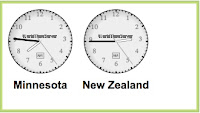
Another nifty gadget was an editable calendar. We can add meetings and to-dos as we search for common travel dates. Eventually we can plan the itinerary on it.
 There are thousands of these gadgets available. They could easily be added to blogs. Blogger now has a module for adding them. Even if your blog doesn’t have a special tool for adding them, if you have access to your blog’s template code, you could paste in the snippets of code for the gadgets. The gadgets generate their own code; all you need to do is paste it into your template where you want it to appear. (NOTE: The two gadgets I’ve shown here are just screen captures. I cannot insert a gadget into a post; they can only be inserted into the sidebars and possibly the footer.) There are thousands of these gadgets available. They could easily be added to blogs. Blogger now has a module for adding them. Even if your blog doesn’t have a special tool for adding them, if you have access to your blog’s template code, you could paste in the snippets of code for the gadgets. The gadgets generate their own code; all you need to do is paste it into your template where you want it to appear. (NOTE: The two gadgets I’ve shown here are just screen captures. I cannot insert a gadget into a post; they can only be inserted into the sidebars and possibly the footer.)
I added a number of other types of pages. One section is for brainstorming and it has places to brainstorm what we’d like to see, do, and visit. Related to that is a place for clippings of things we find online. For example, I get a Page-A-Day calendar via email and the other day it highlighted Marlbourough Sound on the south island. I pasted that into the wiki for my family to see. (Of course I linked back to the actual calendar page.)
Another section is for actual web resources, such as New Zealand tourism pages, guidebook websites, and airfare search engines. Still another section that is empty at this point, is where we can start uploading our itinerary information as it develops, including links to accommodations, tours we plan to take, etc.
A final section is for to-do lists and to-bring lists. My thought is that having online to-bring lists may help us each remember things we might not have thought to bring, and to prevent duplication of items (e.g. we really don’t each need to bring a first aid kit).
Getting up to speed was painless. My only frustrations were that I still can’t get tables to work. They won’t retain their formatting. It also took me a bit of searching to figure out how to track all changes to the wiki via RSS. However, I did figure it out eventually. That will be an essential piece — I hope I can get my parents using some sort of RSS reader. I may need to find a good one that is an extension of Firefox. Can anyone recommend a good one that will run in Firefox on a Mac? Is anyone else using a wiki to plan a family trip? Any suggestions for me? How about must-see places in New Zealand?
(This was much more fun than working on my lesson plans.)
Yikes! In finally getting caught up on my blogroll, I find I was tagged. Here goes…
- My first car was a ’72 Dodge Dart. It was a generous hand-me-down from my sister. It had a slant 6 engine and wing vents. (In my opinion, wing vents are way better than sliced bread. ) It was a 12 year old car by
 the time I started driving it so I learned a fair amount about cars as parts of it wore out. When it died, it made sure I knew it, spewing oil, brake fluid and coolant on that final drive home — its way of saying, “Stop putting money into me! You have tuition to pay.” I found this Creative Commons photo of a 74 Dart. Same color. Same white walls and wing vents., but far less rusty than my Dart. — Thanks BreakfastPirate for Flickring this image. the time I started driving it so I learned a fair amount about cars as parts of it wore out. When it died, it made sure I knew it, spewing oil, brake fluid and coolant on that final drive home — its way of saying, “Stop putting money into me! You have tuition to pay.” I found this Creative Commons photo of a 74 Dart. Same color. Same white walls and wing vents., but far less rusty than my Dart. — Thanks BreakfastPirate for Flickring this image.
- Lest the previous bit mislead you, I am one of the least mechanical people on earth. It was so bad that back in college, I used to get locked into people’s cars unable to figure out the new style of door locks to free myself. Careful study has solved that particular problem, but new ones arise constantly. Most recently, I’ve noticed that Kent quietly assembles any furniture I haul home. He’s never said anything about my lack of ability, but I guess he’s tired of perching precariously on the rickety things I have assembled.
- My family name was Sedrowski. When my great grandparents immigrated to the US from Poland, immigration officials suggested they shorten it. Family legend has it they looked in an atlas and saw Sedro–Woolley, Utah which inspired them to shorted the name to Sedro.
- Three different summers in the 1990s I took part in the Ride Across Minnesota for Multiple Sclerosis. It involves biking 300-350 miles in five days for a very worthy cause. Along the way you meet great people and get to tent on a lot of small town football fields and in parks. Even if you’ve never done any sort of long distance riding, consider taking part in this ride. It is worth it– and you end up with great biker legs for the rest of the summer.
- I am short for an American. I am 5 feet O inches tall. I am so short that when I unexpectedly catch sight of myself in a shopping mall mirror, I don’t think, “Hey, That’s me!”, I think “Whoa! That woman is really short!” and THEN I realize it is me. Living in Asia has been a real trip because for the first time in my adult life I blend right in, can see at parades and movie theaters, and can reach the handles on kitchen cupboards. Of course, I still can’t find clothes that fit me here either, but that would be hoping for too much.
There. Now let’s hear from Annie Donwerth Chikamatsu, Kim Cofino, Dr. Bruce, and Stephen Lazar.
I have long envied the spiffy blogrolls some edubloggers have in their sidebar. I’ve found many good blogs from them. I want to add one to my sidebar.
I have a Bloglines account so I used the wizard in their Share feature. It generates a snippet of code that I added to my sidebar. It sounds simple, but every time I try I get the following error message in my sidebar:
The user name you are using to access this blogroll is incorrect. Be sure you use your Bloglines user name and not your email address. Click here to create or edit your user name.
The link takes you right into my accounts page in Bloglines. I get this message regardless of whether I use my login email address or what seems like the logical user name derived from it. I’ve search through all the options and account info, but nothing else seems to be a user name.
Next I tried to follow the Bloglines method of viewing a person’s public blogroll
http://www.bloglines.com/public/USERNAME
However, regardless of what I type as user name, I get the following message,
You have entered an incorrect user name.
Then I wondered if maybe none of my blogroll is public. I search all through their help files and the settings again, but couldn’t find a way to make things public. Next, I tried creating a folder titled public and dragging things into it, but that doesn’t seem to solve the problem either. I even tried renaming the folder to /public but Bloglines wouldn’t accept that.
Anyone know how to fix this problem? Please let me know. I’ve spent far too much time on it.
|
|