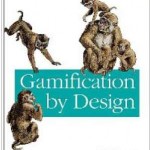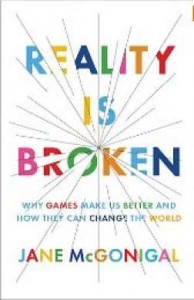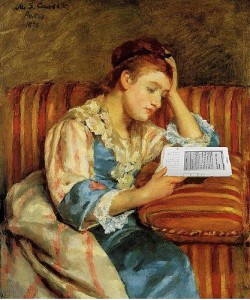Warning: Any posts with “brain dump” in the titles are just that. They are working posts, not polished reflection posts.
On my walk tonight I was listening to a great chapter in Reality is Broken. The chapter focused on different types of alternate reality games, including the Quest for Learning school and SuperBetter which I have been playing. At the end of the chapter I switched my ipod to instrumental because my head was full of ideas for the typing game I want to design.
Typing you say? Ugh you say? Exactly! I say. Next year we won’t have weekly computer classes. Our homeroom classes are not 1:1 with computers or iPads. As a result, I am not confident they will be come accurate and quick enough to make the computer a viable tool for efficiently completing the class projects. Besides, there isn’t enough time in school for them to practice to become proficient. It is an ideal skills to work on outside of school. Those children who are self motivated or who have a parent motivating them make good gains. They learn to type well enough that they can type their projects.
Seeing Jeff Utecht’s post on his Google Apps Ninja game. Seeing how with almost no promotion students and even staff were diving into the optional learning opportunity, I think a game could motivate my upper elementary students to voluntarily improve their typing skills.
After my walk I logged in to Mind Meister to get my ideas down before I forgot them. Here are my initial ideas. Of course, since this is the actual mind map embedded, unless you are viewing it on the day I posted it, it will show more than my initial ideas.
Cool Resources
Here are some resources I might use when I am farther in my thinking.
I was fortunate to attend ASB Unplugged 2012 in Mumbai, India this year. One of the conference themes captivated me: gaming. I found myself after two sessions pouring through the Kindle Store and the iBooks store to see what books were available on the topic. I settled on Gamification by Design by Gabe Zichermann & 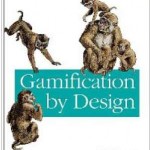 Christopher Cunningham in the iBook store and started reading it during moments of down time at the conference. I was planning on really digging in over spring break. Christopher Cunningham in the iBook store and started reading it during moments of down time at the conference. I was planning on really digging in over spring break.
Prior to the conference, my brain was tickled by educational gaming in a number of instances. One was having my grade 5 students play Carnegie Mellon Univeristy’s excellent Carnegie Cadets game. When combined with discussion my students were eagerly learning and retaining more digital citizenship skills and information than any other method of instruction. Quite a few of them downloaded it at home and were eager to repeat the missions even after they finished the game. Likewise, I have third and fourth graders eagerly downloading Timez Attack at home. Another was Jeff Utecht’s intriguing Become a Google Apps Ninja post. I kept going back to it wondering if I could find a way to make it work for elementary students.
All of that was simmering on the back burner when I read Madeleine Cox’s Gaming the Rules blog post. In it she starts applying gaming principles to helping students understand her school’s Acceptable Use Policy. Seeing how this might be used with grade 6 students gave me another kick to get learning and thinking.
She also mentioned that she was drawing on information from Jane McGonigal’s book Reality is Broken: Why Games Make Us Better and How They Can Change the World. I already have the gamification book to read over break but I was eager to start so I used my Audible.com membership to download the audiobook. I love audiobooks because they make tedious tasks enjoyable. I am finding them a great option for non-fiction books since I jealously guard my brief reading time for fiction.
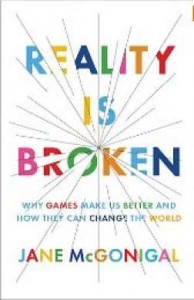
The down side to audiobooks is my inability to highlight and take notes. Usually I’m listening while working out, cooking or washing dishes. None of those tasks are conducive to note taking. I may start a blog post to serve as a brain dump for latter reflection. If I do it won’t be pretty but you are welcome to come along for the ride.
If you have already gamified some of the learning at your school I’d appreciate hearing from you. I am especially interested in elementary school examples.
I had the good fortune to migrate to an iPhone 4S today. It went so smoothly that I want to share what I did.
First, a bit of background information. My iPhone 3GS was already running the most current version of iOS (5.0.1). That phone was already using iCloud to sync mail, contacts, calendars, bookmarks and notes. I am using a Mac running Lion (10.7.2) for syncing.
- Read this short article designed to help people who are traveling and rent an iPhone.
- Run software update to ensure you have the most current version of iTunes.
- Prepare to Back Up Contacts, Mail Accounts, Calendars, Bookmarks and Notes
Check that you have your important data set to backup. With the iPhone plugged in and iTunes open, click on the iPhone in the left navigation bar. Then click on the Info tab. That is where you tell the iTunes which data to backup. If you are not using iCloud, make certain you have the right boxes ticked to back up that data from the phone to the computer. I am using iCloud so I did not tick any of the boxes and I had the message below.
- Sync your old iPhone.
- Transfer Purchases and Back Up
It was probably redundant, but I also right-clicked on the iPhone in iTunes and transferred purchases from iPhone to computer. Then I right-clicked again and made the iPhone back up.

- Back Up Databases
I created a folder on my desktop. Then I backed up the following data sets on my computer into it so I could more easily recover if something went wrong.
- Contacts: Open Address Book > File > Export >Address book archive
- iCal: Open iCal > File > Export > iCal archive
- I should have backed up 1Password, my third-party password program. Fortunately, that data seems just fine.
- Backup Third-Party Apps Data
Next, from within iTunes I scrolled to the bottom of the apps tab to the filesharing section. This is where you can backup app data from certain third-party apps. For the apps that actually had data which I wanted to keep, I clicked on the app, clicked on the data, and then clicked the Save To.. button to save it to that backup folder I created on my desktop. I did this for Good Reader, Gym Buddy and HandDBase. Many of my apps, such as 2Do and Evernote sync to a location on the web, so I did not back them up here.
- Sync New iPhone
When I plugged in the new phone I was asked if this was a new phone or if I wanted to restore. I chose the latter and selected to restore from my old iPhone. Everything I did up until now took around 15 minutes. This step took another 15 minutes while all my data was transferred to my new phone. To my delight, everything seems to have transferred correctly. My apps seems to be there, in the same locations and folders. My important information is there such as contacts and calendars. Even my third party apps have their data and my Gmail app already knew my credentials and logged in.
- Rename Your New Phone
Since you did a restore, your new phone now has your old phone’s name. Double-click on the name of your old device in the left navigation bar. Give it a new name and press return.

- Connect to WIFI
In settings, connect to your wifi network.
- Connect to iCloud
In settings, click on iCloud and login. Select which data sets you want to backup to iCloud. Make certain Find My iPhone is turned on. I sync everything except Photostream, Documents & Data. That is a personal preference. You may want to sync those as well. See short directions with photos here.
- Check that Find My iPhone is Working
On your computer, open Safari. Navigate to www.icloud.com. Login. Click on the cloud. Click on Find My iPhone. Let it find your new phone.
- Charge Phone and Wait for Network Services to Kick In
Since I am switching to a new phone but keeping the same phone number, it will take a few days for network services to transfer from my old phone to my new one.
That’s it. The entire process took no more than 45 minutes. I hope your migration goes as smoothly. If you are lucky enough to give it a try, let me know how it goes.

(This was actually an attempt at using the WordPress ipad app to post to a personally hosted blog. Looks like it worked! Our attempt to upload mp3 also worked but AAC was not so good.)
When I moved to Singapore, I spent lots of evenings and weekends at work. Even if I hauled my laptop home, it seems I always left some key document at work, or needed something that could only be accessed at work.
Jump ahead five years and now most of my files are online and platform-independent. I’ve shifted from One Note to Evernote. I’m using Dropbox instead of My Site in Sharepoint to store files. Both of those play well with my Windows 7 tablet at work, my Mac at home, my iphone and my ipad. As a result, I can do more of my work from the comfort of my home or on the road.
Increased use of Google Docs further facilitated this change. It allowed me to work on docs, spreadsheets and presentations from home and work. However, finding an app that accessed those well on my iphone and ipad has been less fun. When I started looking, I discovered that many apps allow you to view your docs. Unfortunately, few let you edit them well. Google’s own app sent you to Safari to do any work.

Eventually I found iGoogDocs and access improved. It is not flashy, but it is quick and reliable. With few taps I was into my docs. One further click and I was editing them. I used it with both Docs and Sheets and while I wouldn’t want to do major revision work on either on a phone, the quick bits I needed to revise on the fly worked well.
With Safari for reading my mail, and iGoogDocs for viewing work docs, all was well until I switched from Outlook to Gmail at work. I was part of the pilot group charged with figuring out and resolving the glitches of moving off the Exchange server. This made mail a bit trickier on the iPhone. I was already using Safari to read my personal Gmail. It wasn’t very feature-rich, but my personal mail didn’t require much. However, my work mail needed a more powerful interface to improve my workflow.

I found a really nice phone app called iMailG. I was quickly hooked on it due to all its handy features and visual appeal. I could now star messages. I could quickly jump to the top and bottom of message. I was amazed at how much better my experience was using that rather than the iPhone’s Mail app or Safari. (Since that time Google has vastly improved it’s mobile version so most features are available via Safari if you don’t want a stand alone app.
Since these two apps served me well on the iPhone, I eagerly put them on my iPad when I finally purchased one. iGoogDocs worked, but only at the size of an iPhone screen. After trying a few iPad apps, I decided to use IGoogDocs anyways because it was more stable and quicker.
I also installed iMailG only to find it was not compatible. The developers were working on an iPad version but it wasn’t available yet. I briefly used a nice app designed to play well with multiple Gmail accounts. It worked well until it was updated. I contacted the developer and he made a fix but it didn’t stick. I was back to looking for an app for my work Gmail.

Fortunately I found Google Apps Browser by G-Whizz! As with iMailG on the phone, this app added value to my experience. It has a well-designed interface that lets me work more efficiently. It has many nifty features and it is stable. It works well for mail, docs, spreadsheets and calendar. The other apps probably work well but I don’t use them at work. I am so pleased that I think I will purchase the iPhone version. That way my work mail can be on that and my personal account can be on iMailG.
The story could end there, but it doesn’t. iMailG is now available for the iPad. It is a delight to use. It is tied in my affections with Google Apps Browser for mail and doc access. Since I don’t have an app on either device that handles multiple accounts, this is the best solution– and it is a good one.
How are you accessing your Google accounts on your i-devices?
Clarence Fisher recently wrote a post regarding digital reading. At the end of the post he states,
My reading habits are changing and some of it is due to the devices I have been using. The popularity of these devices is unquestionable, but they have the long history of paper to compete against. They are interesting, useful and easy to use. But can they change what and how we read? Do they make being literate different?
Recently this same topic has been on my mind. I received a Kindle at Christmas time. I enjoyed using it for many reasons.
- I appreciated the almost instant access to books that would be expensive to ship to Singapore or require a trip downtown.
- I liked the integrated reading light in the overpriced cover.
- The built-in dictionary was helpful.
- When travelling I found it useful to carry many books in such a small package.
- My tired night eyes appreciated that I could change the font size.
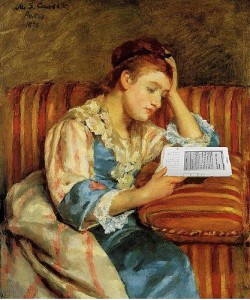 Then I read a professional book on it. I could mark up the text, take notes and then sync those with my online account. Voilá! No more flipping through the book to find my highlights and notes. Instantly my notes became much more useful, much more powerful. In addition to my own highlights, I can optionally view what other readers have highlighted. This has further enhanced my reading experience. Now when a professional book isn’t available on Kindle, I grouse and am less likely to read it. All in all, the Kindle did add value to the reading experience and I was glad to own it. Then I read a professional book on it. I could mark up the text, take notes and then sync those with my online account. Voilá! No more flipping through the book to find my highlights and notes. Instantly my notes became much more useful, much more powerful. In addition to my own highlights, I can optionally view what other readers have highlighted. This has further enhanced my reading experience. Now when a professional book isn’t available on Kindle, I grouse and am less likely to read it. All in all, the Kindle did add value to the reading experience and I was glad to own it.
Then I discovered that I could manually (or automatically for a fee) upload my Instapaper articles to the Kindle. I know from past experience that I am unlikely to spend time on my computer reading the articles I have saved to Instapaper. When I discovered that I could upload the files to the Kindle I read far faster and with more enjoyment.
However, all was not perfect. Adding notes was a tedious process. The reading light sometimes bothered my spouse. The Instapaper articles were “dead;” I couldn’t share them or save them on the Kindle. Most bothersome was needing to buy the reading material. I am a big fan of libraries and wanted to read library books on my Kindle. I know that feature is coming out later this year. I hope it isn’t a Windows-only thing as so many DRM things are.
This summer I purchased an iPad 2. I knew it was supposed to be a nice platform for reading, but I was more interested in it as a laptop replacement for use when traveling, teaching and in meetings. Therefore I was surprised to find how much it impacted my reading.
The first impact came from using Flipboard. I was able to enter my blogroll, Facebook and Twitter RSS feeds into the app. It’s newspaper-like layout made it a pleasure to read those feeds and easy to skim to find the posts I really wanted to read. The app’s sharing features made it easy for me to share links on Twitter, Google Reader or via email. I could retweet and reply to what I was reading. I could send articles to Instapaper. I even worked out a fairly painless procedure for getting links into Diigo. (I dearly wish there was direct integration with Diigo. That would save me even more time.) In short order, I went from 1000+ unread posts to being caught up each week.
Next I tried the Kindle app. Now reading professional books was even better because it was easier to add notes. I am more likely to have my ipad with me than my Kindle, so books are more often at hand.
Then I tried Zite. It is a news reader that allows you to pick areas of interest. Then, within those areas, you can give individual articles a thumbs up or down to train the app to better meet your interests. The layout and features are similar to Flipboard so reading is a pleasure. Not since I had a paper subscription to the International Herald Tribune have I read so much news and enjoyed it so much. Today I noticed that the app has added the feed from the Popular Science magazine website. An hour later I was still grinning as I read articles back through last December, everything from the theory of cancer as a parasite, not merely a cell mutation, to a photo from the International Space Station of the last space shuttle’s glowing vapor trail on its final descent.
 Then I discovered that the Ramsey County Library in my hometown in Minnesota has many books available for reading on your computer or your mobile device using Overdrive software from Adobe. More than 15,000 libraries world wide use that system. I needed to create a free Adobe account from the Adobe website. I also needed to download the Overdrive app and enter my Adobe ID into it. Then I used my library account which I already used to reserve and renew print books, to login. In a matter of minutes I had a book downloaded to my iPad. Then I discovered that the Ramsey County Library in my hometown in Minnesota has many books available for reading on your computer or your mobile device using Overdrive software from Adobe. More than 15,000 libraries world wide use that system. I needed to create a free Adobe account from the Adobe website. I also needed to download the Overdrive app and enter my Adobe ID into it. Then I used my library account which I already used to reserve and renew print books, to login. In a matter of minutes I had a book downloaded to my iPad.
Patrons are allowed to have up to two ebooks checked out at a time. The lending time varies by book but most seem to be 2 week loans. Unlike most Kindle books, the layout was the same as the print book. Picture books are in full color. The first chapter book I read included page embellishments. I wish the Overdrive app had a built-in dictionary, but other than that, it has all the features I need. Their ebook collection is tiny compared to their print collection. Despite that, I have a long wishlist of books I plan to download and read.
Back to Clarence’s original questions. I haven’t exactly addressed them, but I can unequivocally say that for me, digital reading devices have me reading more, reading more broadly, sharing more of what I read, and making better use of my notes.
My own questions include the following:
- Will mobile reading devices have a similar impact on our students? I know for my elementary students that is unlikely since most of the apps mentioned above cannot be used by them since they are under 13.
- For older students, how can we leverage the power of these devices?
- I have been an avid reader since I was a child so my taking to these devices is no surprise. Will the diversity of materials readily available make reading more appealing to reluctant readers?
- Will they appeal to some reluctant readers because they are tech?
- Do we need to teach them different literacy skills to make the most of these devices?
Are you using ebooks or mobile devices with your students? Has it impacted their reading? Please share your experiences with me.
Photos
|
|