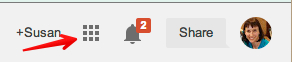Our school has the great good fortune to have a Voicethread account for each student within our school account. This account follows our students from grade to grade. It plays well with our students’ Blogger blogs.
These student accounts were created during second semester last year. Most classes did not get a chance to use them. This fall, the Voicethread iPad app went through an unstable period and so no one touched Voicethread all semester. Now the app seems to be ready for prime time.
Our school Voicethread account is linked to our school Google Apps for Education domain. As a result, if students login to Google Drive, they can find Voicethread in their Google Apps Palette.
All would be fine, except that our accounts were created last year and our students have new passwords this year. When students use the Apps Palette to go to Voicethread, this window appears:
While some students due remember their password from last year, we discovered there is no way for students to change their password once they are logged in. It is better to have them update their password now. Listed below are my directions for this process. I demonstrated the process to my students. Then, using the directions below, they were able to quickly complete the process themselves. If you would like an easier to print version, click here.
Voicethread Setup
Getting Started
Login to Google Drive and Gmail.
Open the Apps pallette in Gmail or Google Drive.

Click More.

Click Voicethread.


Enter your email address.

Go to your Gmail and open the message from Voicethread.
Click on the link in the message.

Enter your Google Drive password in both boxes. Click change.
You are ready to start using Voicethread.