My sister’s church used to provide the sermons in MP3 format. I was able to put them on my MP3 player and listen to them while I walked.
This summer, when I went to download the next batch I found they were no longer available in MP3 format. Instead, they were PDFs. I was sad. This was not going to work as well for me.
I clicked on the link to read the first sermon on my iPhone. Then I noticed an important button at the top of the screen. There was an option to Open in… That gave me an idea. I wondered if iBooks could read it to me.
A quick web search turned up this article. It explains how to set up Siri to read selected text. The directions worked just fine. Siri doesn’t read as nicely as the pastor does. However this should work for my purposes, especially after I slowed down Siri’s speech rate.
So, in the end my workflow looks like this.
1. Use directions above to set up Siri to speak selected text.
2. Find a PDF file online. Hold on the link and select the option to open in a new window (or in a new tab if you are on an iPad.)
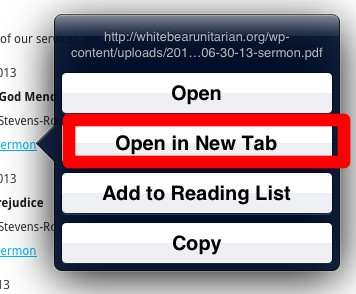
3. When the new window opens, tap in the menu bar to view the opening options. Tap the Open in “iBooks” button.

If you do not see Open in “iBooks”, then click Open in…. From there you can select Open in iBooks.
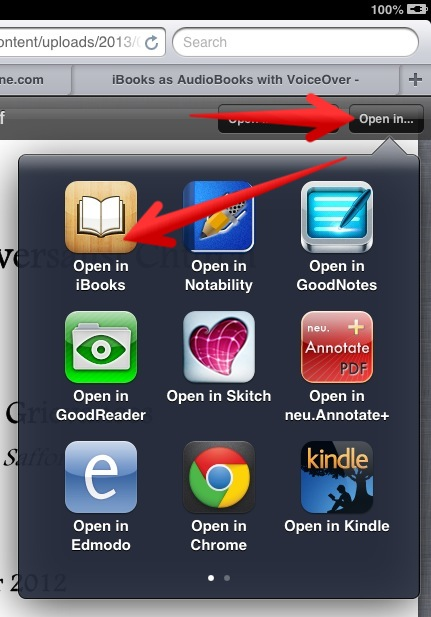
4. Select the text you want to have read aloud. Click the Speak button above the selection and the magic should begin to happen.
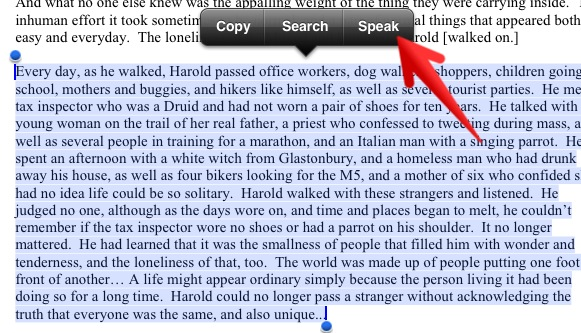
Note: One shortcoming is that you can only select the text on a single page. For something as short as a sermon this will not be a problem. For reading audiobooks this would be much more intrusive.
One exciting use for this is to have Siri read websites to children. Ideally we would prefer children always be reading at their own reading level. Google’s readability filters make it much easier for children to locate texts which are at their own reading level. However, when children are researching for answers to their own questions, sometimes the information is not available at their reading level. This text to speech feature could be a big help in those situations, especially when combined with the iPad’s ability to define a selected word.
