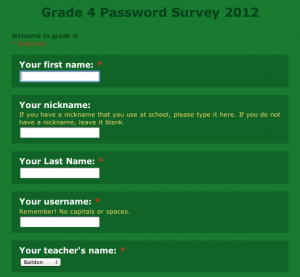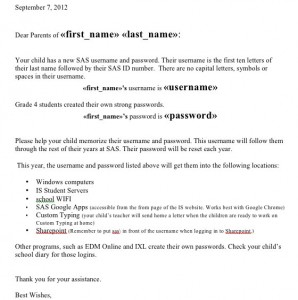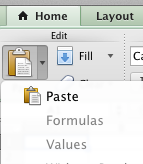Third grade is the first year in which our students create their own password for logging into our different systems. Since it is their first attempt, we give them parameters such as, “Choose your favorite animal or favorite color. Make certain you choose one that you can spell correctly.” Then we have them append an important number onto the end of it. The entire password must be 8-10 characters long.
This system has worked well. For the next month, when they can’t remember their password we remind them it is their favorite color or animal and many of them then remember the entire password.
With fourth grade we teach them about strong passwords. We show them the Common Craft Secure Passwords in Plain English video. We purchased copies for each of the coaches for a VERY reasonable price. Lee LeFever is great to work with.
After watching the video we give them additional guidelines to ensure that the password they create will work for all of the following:
- logging in to computers
- accessing the student servers
- accessing our WIFI
- accessing Sharepoint
- getting into their Google Apps account
- logging in to www.CustomTyping.com
As part of this discussion, we tie their actions today to our core values. The students show responsibility by…
- creating a strong password
- sharing the password only with with their parents and teachers, not friends or siblings
They show respect by…
- not asking anyone to tell their password
- working hard to not see or learn someone else’s password
We tie that last one back to standing in line at the ATM. They have all seen how the customers who are waiting stand far back so they do not accidentally see the person’s PIN.
Our students draft their password and then have it approved by a teacher. Next they enter it into a Google Form. Next year I will remember to put the fields in the same order in which I need them for setting up CSV files for Custom Typing.
After creating their password, they logged into Google Apps and changed that to their new password. Sometimes Google Apps would surprise us and not accept a password that looked good to us. We’d have the child create a new password and then complete the survey again. I knew to use whichever entry had the latest date stamp.
After Google Apps, we’d have them change their AD password. They would then test it by logging out and logging back in.
The next time we met I had them login to the computer and to Google Apps. We’d change any passwords that weren’t working or were too difficult for the child to type correctly.
In the past I saw all of my students every week. Now I see each class every 12 days. I can see them much more often if the teacher books time with me. Meeting less often is definitely making it take longer for all the login problems to get resolved. Classes who frequently use computers with their teacher are doing well. The others are still struggling. To help with that I created a form letter which went home with those students today.
Since the original password survey was a Google Form, my data was in a Google spreadsheet. Unfortunately, my data has all the messiness of student entered data. For the purpose of this form letter, the biggest problem was that some students hadn’t capitalized their names. Rather than spend an hour or more cleaning that up, I downloaded the spreadsheet to Excel. Then I did this for each first name and each last name column.
- Add two empty columns to the right of those columns.
- In the empty column next to the first name data, enter the formula =proper(A2).
- Fill down.
That capitalized the first letter of each name. It looks good, but each cell in the new column really contains a formula, not a name. To fix that, copy that column. Paste it into another empty column using the Paste > Special > Values command. Now you have names, not formulas. Delete the original column and the one with the formulas.
With the data cleaned up, it was quick work to merge the data into the form letter, print it out by class and send it home in the Friday Folders.
If this year is like most, some parents will help their children memorize the credentials and some won’t. Every bit helps.
How do you help students learn about and create strong passwords?